ZigBee devices
Prerequisite
For the integration of zigbee devices, an external USB dongle is required, which you plug into the
into the USB port of the SmartBuddy.
A list of compatible USB dongles can be found here.
We recommend:
Once you have plugged the zigBee dongle into a USB port, a new card will appear shortly afterwards in the Integration menu. Click here on Configure.
In the following window, please select the third variant.
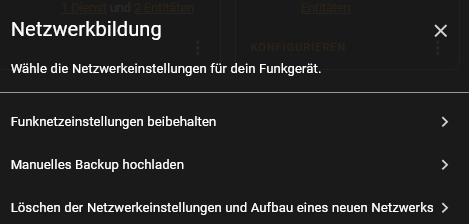
If the recognition was successful, this window appears:

Please confirm with Done.
Now you have integrated the Zigbee Coordinator and we can search for Zigbee devices.
To do this, click on Configure again and in the subsequent window at the bottom right on ADD DEVICE.
The search for new devices starts:
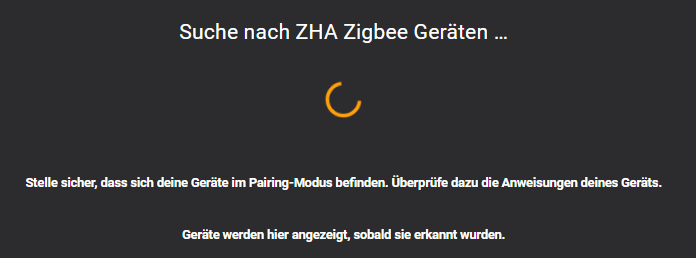
You now need to put your Zigbee device into pairing mode. To do this, please read the instructions enclosed with your Zigbee device.
If the device is found, the following display appears:
After successful integration, you will find your Zigbee devices and entities in the Settings/Devices and Services menu.
Philips HUE lamps To put the Philips Hue lamps into pairing mode, there are 2 ways.
- switch the lamp on/off several times. After approx. 6-10x the lamp should be recognised.
- you can reset the lamp via the Philips Hue App on your mobile phone. Then the lamp automatically goes into pairing mode.
IKEA TRADFRI LED lamps To put the IKEA TRADFRI LED lamps into pairing mode, please switch the lamp on and off 6 times.